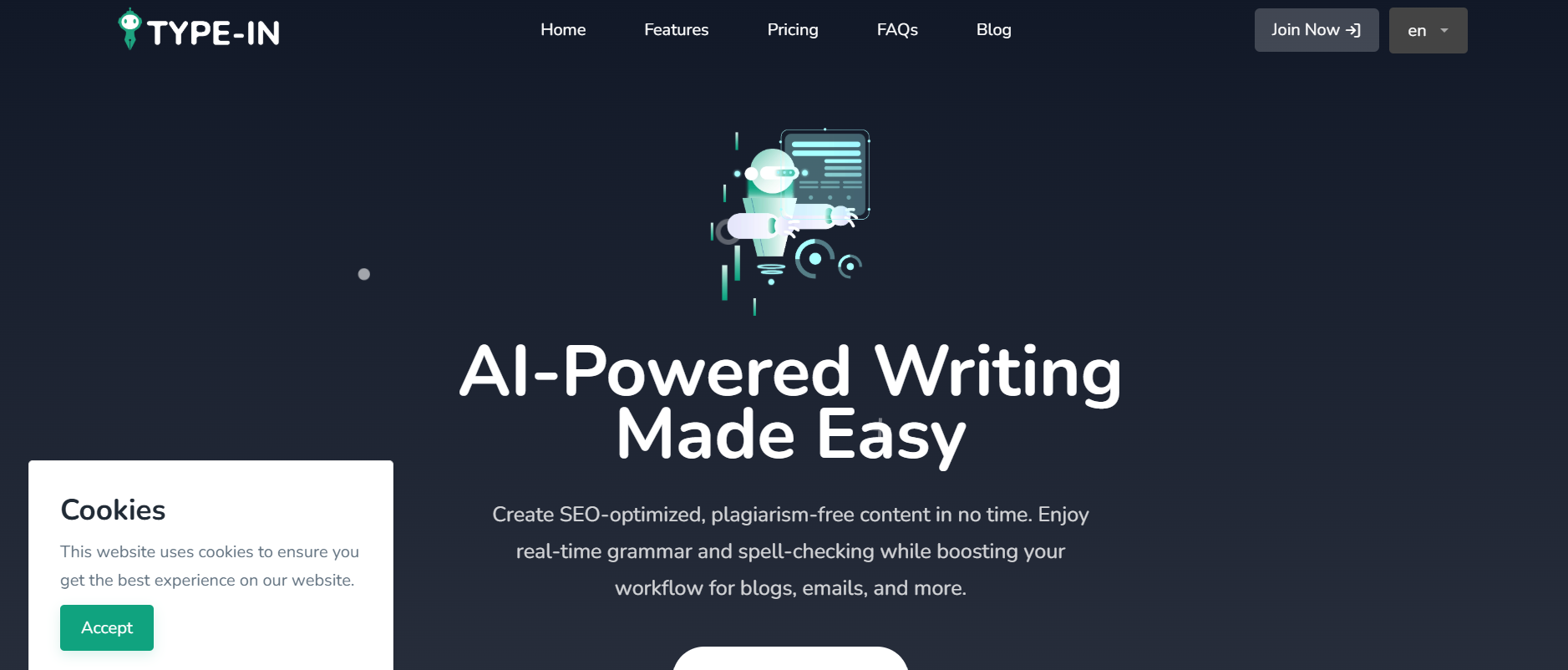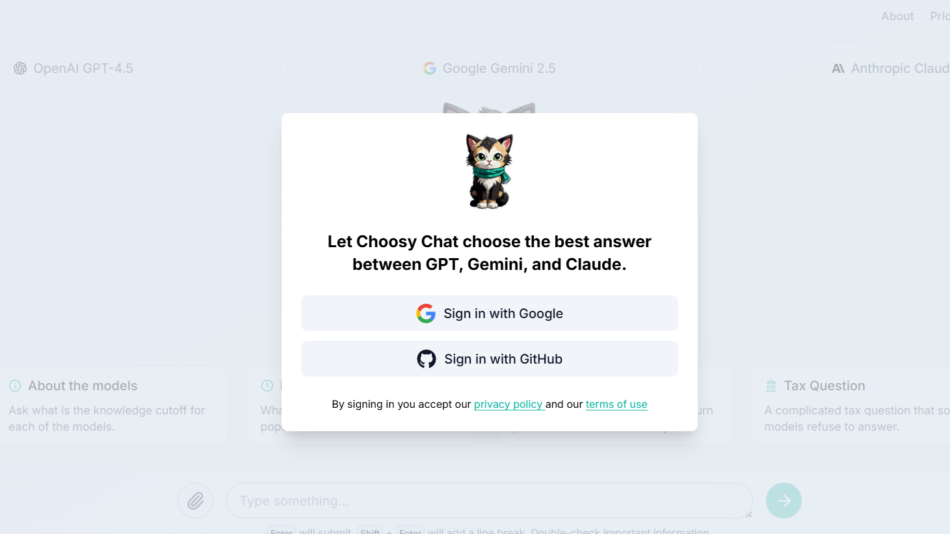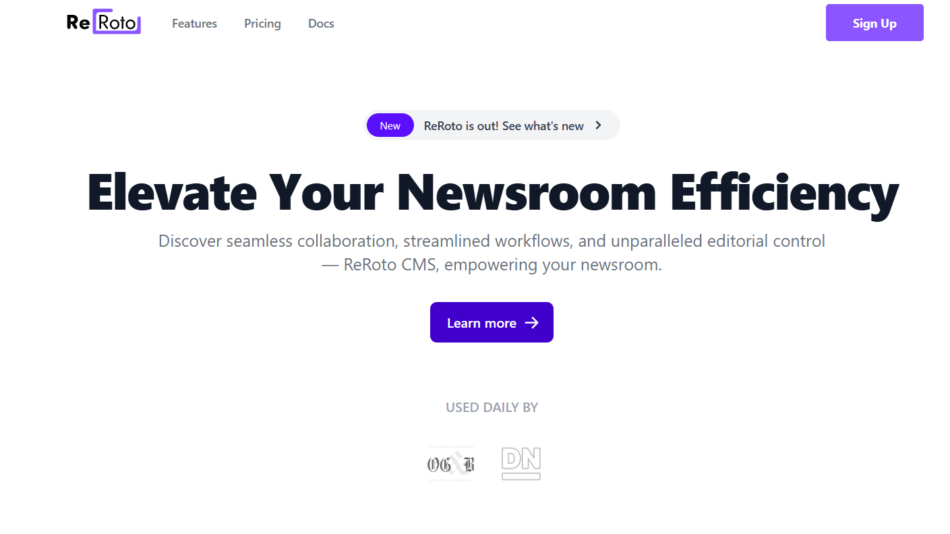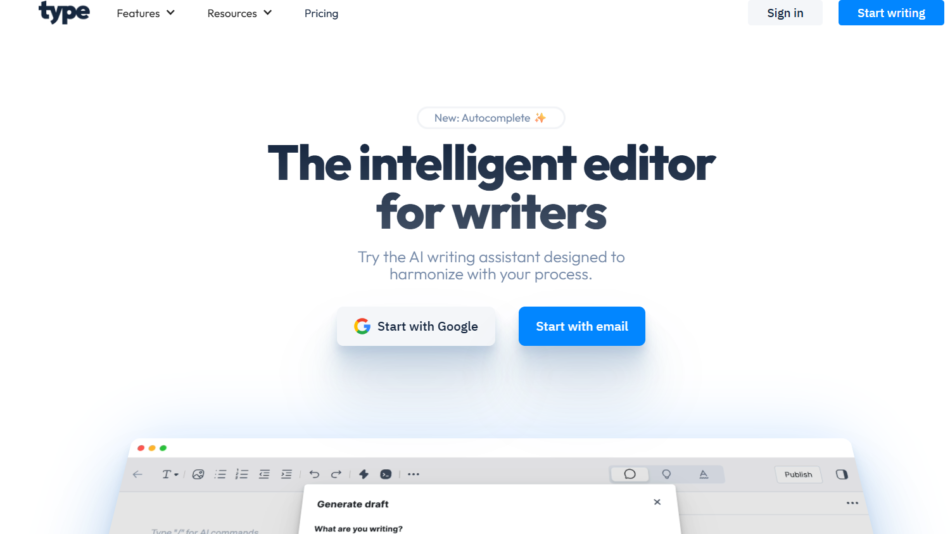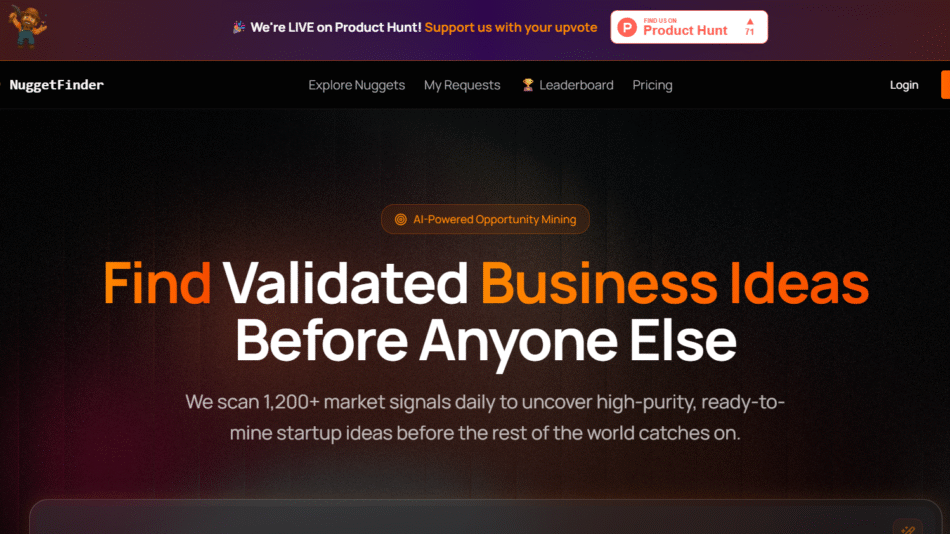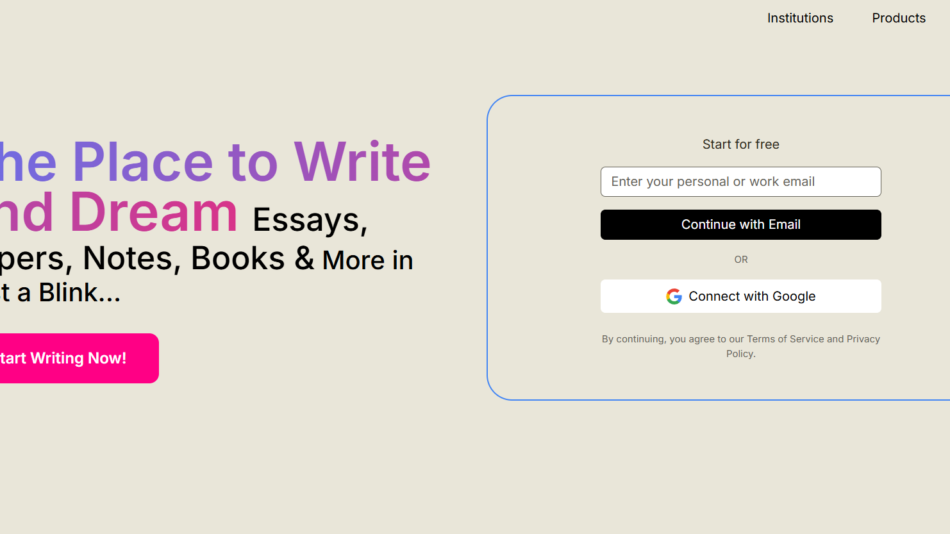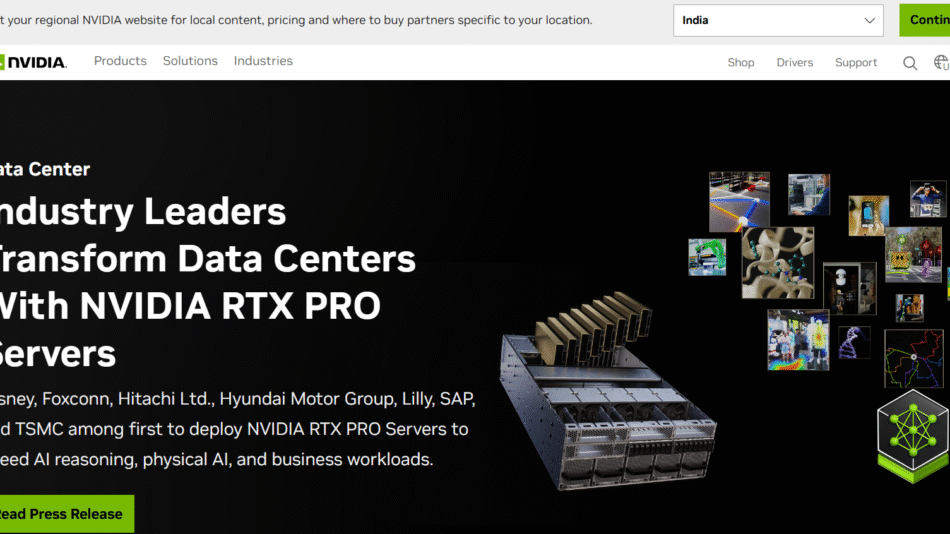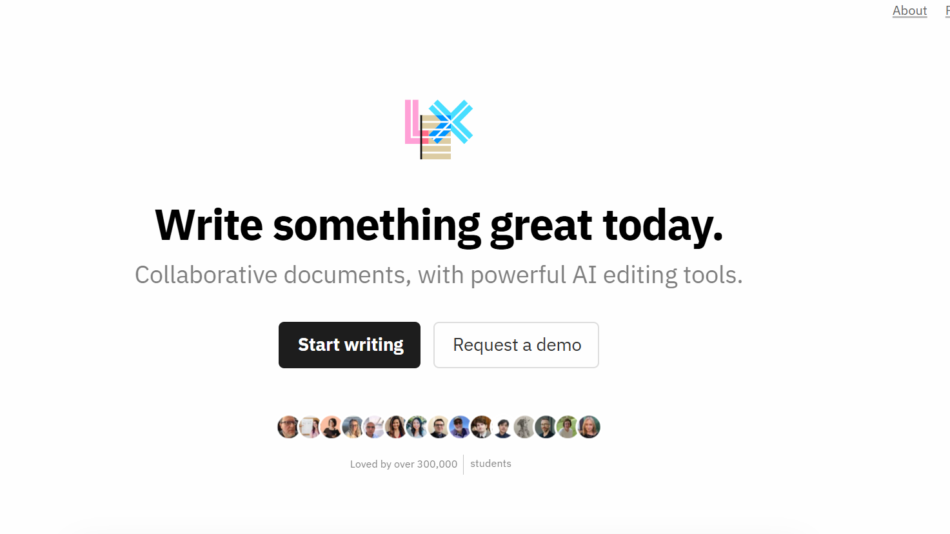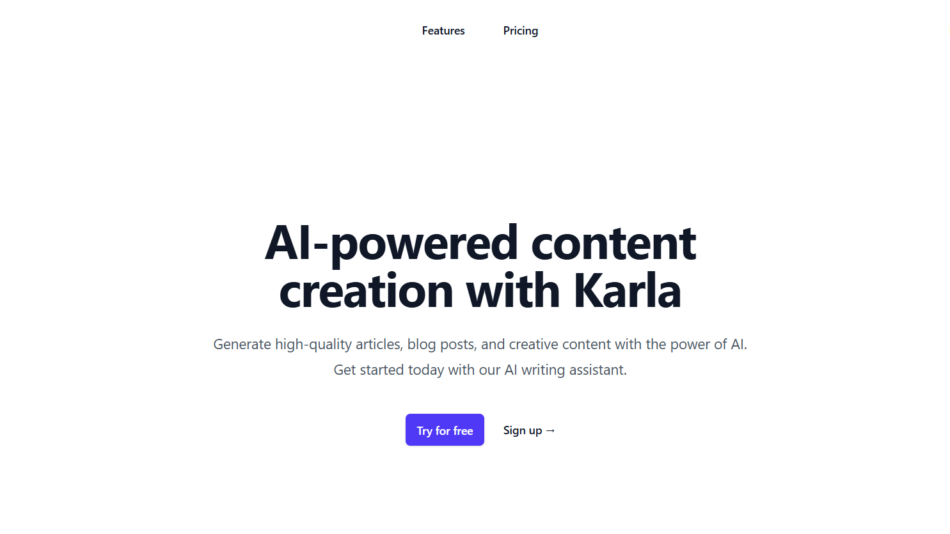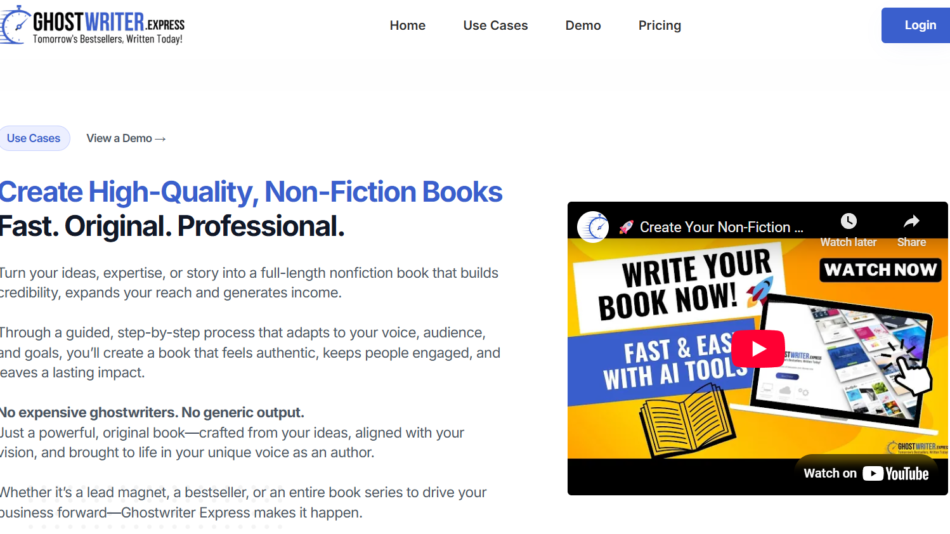Type-in is a voice-to-text AI tool designed for creators, professionals, and everyday users who want to turn their spoken thoughts into structured written content. Unlike traditional dictation apps, Type-in leverages advanced AI to not only transcribe your voice but also organize it into clean paragraphs, bullet points, and headlines.
Whether you’re brainstorming ideas, drafting emails, planning blog posts, or recording meeting notes, Type-in simplifies the writing process by letting you speak naturally and receive a polished, editable text in return.
Features
Voice-to-Structured Text
Transcribes spoken input into well-formatted text, complete with punctuation, paragraphs, and logical flow.Smart Formatting
Organizes content into headings, bullet points, and summaries depending on context and speech patterns.Fast and Accurate Transcription
Uses AI speech recognition to transcribe in real-time with minimal errors and natural language understanding.Browser-Based
No app installation required—just open your browser, hit record, and start speaking.Simple, Distraction-Free UI
Clean, minimal interface that focuses entirely on fast idea capture and output clarity.Multilingual Support
Supports multiple languages for non-English users (depending on browser compatibility).Copy & Export Easily
With one click, copy the entire generated text to your clipboard or paste into any writing tool.Works on Desktop and Mobile
Responsive design ensures smooth use across laptops, phones, and tablets.Privacy-Conscious
No account or login is required to use basic features, and data is not stored unless explicitly saved.Ideal for Short-Form and Long-Form Thinking
Useful for quick notes, outlines, or full article drafts based on voice input.
How It Works
Type-in is extremely easy to use. Here’s a step-by-step breakdown:
Step 1: Open the App
Visit https://www.type-in.app in your browser.
Step 2: Click “Start Recording”
Grant microphone permission and begin speaking. Talk naturally and continuously.
Step 3: AI Transcribes in Real-Time
As you speak, the AI processes your input and formats it into structured, readable text.
Step 4: Review and Copy
Once done, review the formatted output, make quick edits if needed, and copy it to your clipboard.
Step 5: Use Your Text Anywhere
Paste the content into emails, notes, documents, or publishing platforms.
Use Cases
Bloggers and Writers
Dictate article ideas, outlines, or full drafts during walks or while multitasking.Busy Professionals
Record client notes, meeting summaries, or to-do lists without needing to type.Students and Researchers
Capture lecture takeaways or research insights instantly during reading or thinking sessions.Creatives and Podcasters
Quickly turn voice memos into written scripts, show notes, or post descriptions.Neurodivergent Thinkers
Helps users who find it easier to think out loud than to write linearly.
Pricing
As of June 2025, Type-in is completely free to use with no signup required.
Free usage available directly via browser
No account, subscription, or credit card required
Optional donations accepted to support development
For advanced features (currently in development), Type-in may introduce optional premium tiers in the future. Updates will be posted on the homepage.
Strengths
Instant, natural voice-to-text with structured output
No login, app install, or friction—works in any browser
Great for quick thinking, note-taking, and drafting
Completely free and privacy-conscious
Clean, minimalist interface with no distractions
Drawbacks
Limited customization or editing options within the app
Best suited for short-to-medium form content—not full editing workflows
Requires a stable internet connection for optimal performance
Depends on browser speech recognition—accuracy may vary by device
Comparison with Other Tools
Type-in vs. Otter.ai
Otter is great for meeting transcription. Type-in is more focused on voice-to-structured writing for individual creativity and productivity.
Type-in vs. Notion AI
Notion AI enhances typed text. Type-in converts spoken thoughts directly into text, reducing friction for voice-first users.
Type-in vs. Google Docs Voice Typing
Google Docs offers basic dictation. Type-in formats and organizes the content automatically into readable form.
Type-in vs. Whisper by OpenAI
Whisper offers raw transcription. Type-in adds structure, paragraph breaks, and clarity for end-use writing.
Customer Reviews and Testimonials
Early users have praised Type-in for its simplicity and effectiveness:
“I use Type-in to brainstorm blog posts while walking my dog. It’s like speaking to a helpful editor.”
— Content Creator
“Finally a voice-to-text app that doesn’t give me a wall of unpunctuated text. Type-in is genius.”
— Startup Founder
“Perfect for busy days. I jot down ideas for client projects with my voice and organize them later.”
— Marketing Consultant
Conclusion
Type-in is a simple but powerful voice-to-text tool that transforms spoken thoughts into structured, readable content. Whether you’re a creator, student, or professional, it provides a fast, frictionless way to turn ideas into words—on the go or at your desk.
With no sign-up required, a clean UI, and reliable AI formatting, Type-in offers one of the easiest ways to capture and shape your thoughts in writing—simply by speaking.